Deno 1.0 was released on May 13, 2020
Deno is Ryan Dahl’s (yeah, you guessed it right, the guy who created Node.js) latest venture.
But it isn’t just another JavaScript Engine. It also supports TypeScript — JavaScript’s strictly typed cousin — out of the box.
Installing Deno
On macOS, you can install Deno using Homebrew — the open-source software package manager for macOS:
brew install deno
Here’s a GIF to give you a better idea:
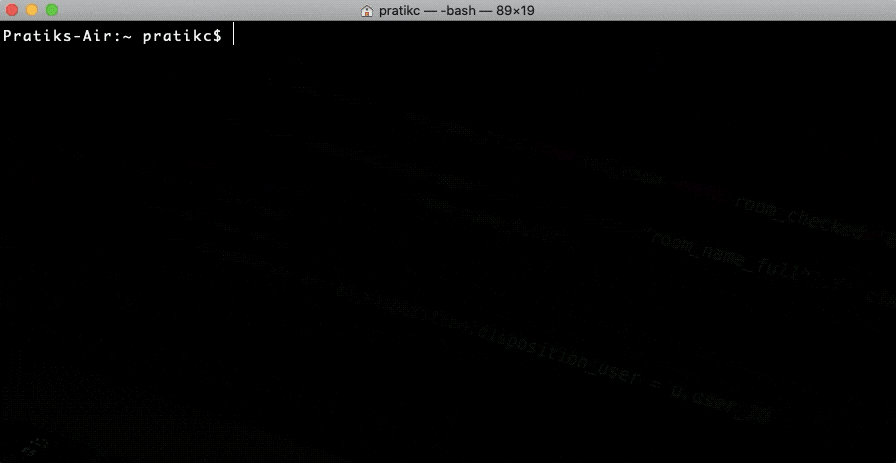
On Windows, Chocolately serves as an alternative to macOS’s Homebrew:
choco install deno
On Linux, good ol’ curl will do the job:
curl -fsSL https://deno.land/x/install/install.sh | sh
Once Deno is installed, one can run the following command to see all the command-line options that are available:
deno --help
The output of the above command will look something like below:
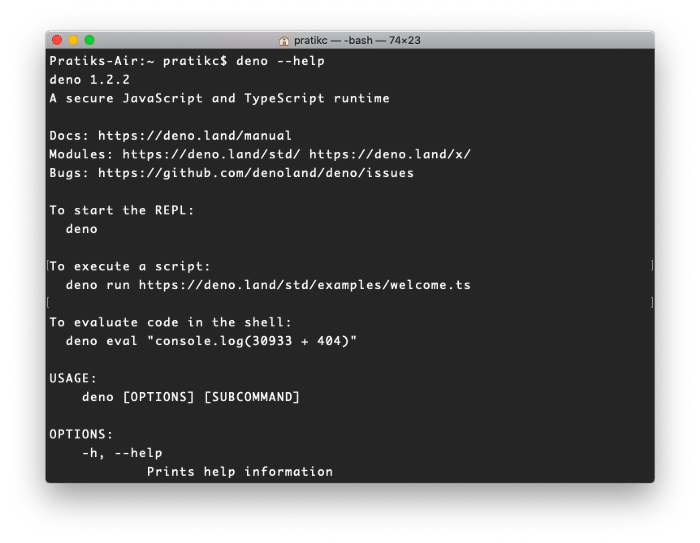
Hello, Deno!
You can run Deno in REPL (Read-Eval-Print Loop) mode by simply executing the following command in the Terminal/Powershell/Shell:
deno
Once the REPL is active, type the following code on the prompt and press the Enter/Return key:
console.log('Hello, Deno!')
Here’s what you’ll see:
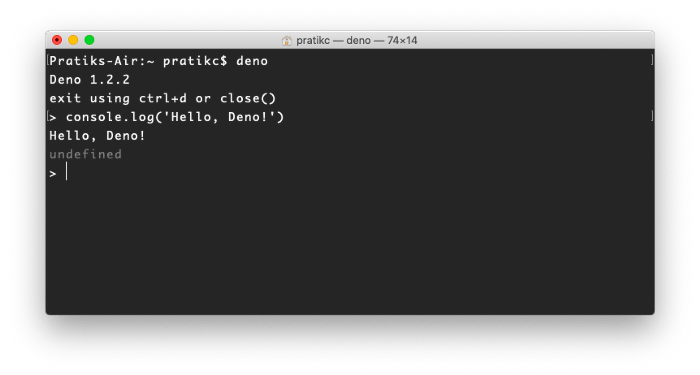
This is all good and fine. But it’s just like all other “Hello World!” programs out there!
Let’s have some real fun.
Let’s see if we can build a web server in Deno!
Using third-party/external packages
In Node.js, if you want to (or rather, need to) use a third-party library in your code, you first need to install it using npm, like so:
npm i express
And then you import it into your code using this:
require('express')
But Deno allows you to import such packages directly. You just need to specify the package’s URL in your code. Let’s see how:
Fire up the nano editor and add the following code to it:
import { serve } from "https://deno.land/std@0.63.0/http/server.ts";
const s = serve( { port: 8000 } );
console.log( "http://localhost:8000/" );
for await ( const req of s ) {
req.respond( { body: "Hello World\n" } );
}
Save this in a file named server.ts.
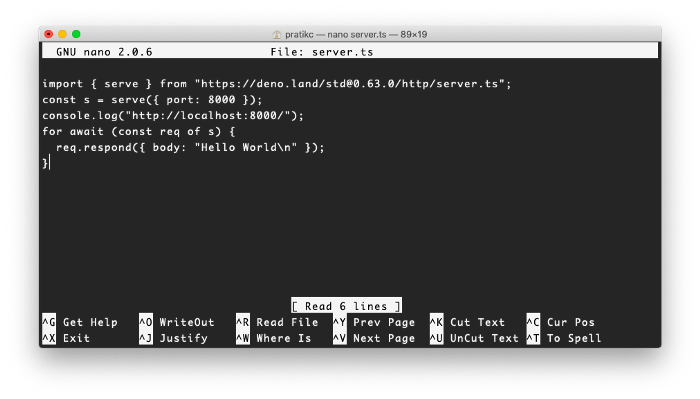
Exit the nano editor or open a new terminal and execute the following command:
deno run server.ts
With the above command, the server should start listening over port 8000.
But what we get instead is this:
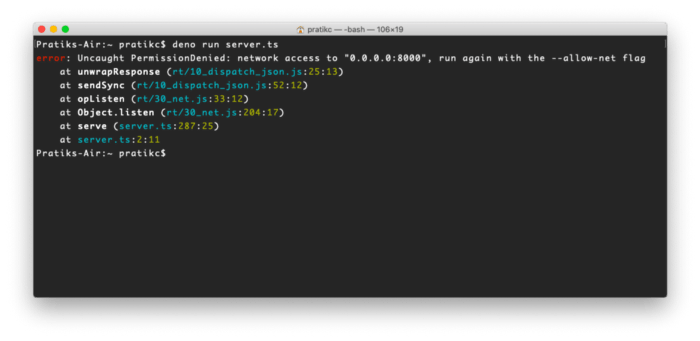
What does the following error in the above screenshot mean?
error: Uncaught PermissionDenied: network access to "0.0.0.0:8000", run again with the --allow-net flag
You see, you need to explicitly grant Deno the permission to access the network. This is one of the many security features that are built into Deno (that’s why they call it a secure runtime).
You can allow Deno to access the network by specifying the command line flag --allow-net
deno run --allow-net server.ts
And voila! The server starts listening for requests on port 8000.
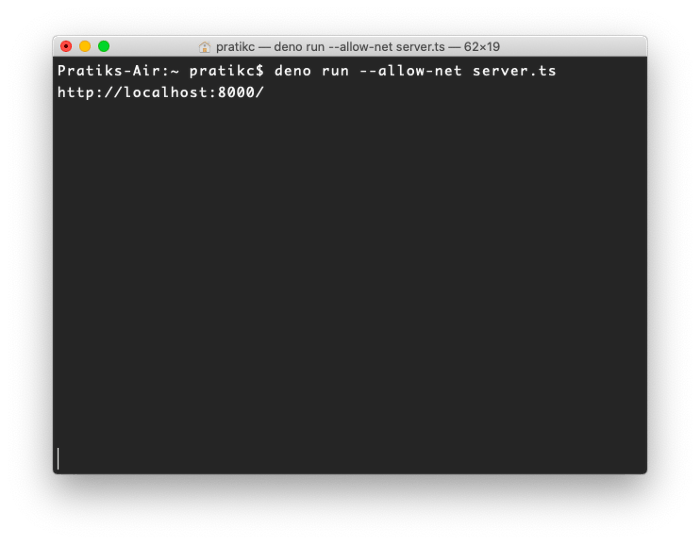
If you look at the following line of code, you’ll notice that we have specified the full URL of the server.ts file which contains the serve() function that we use in our code to listen & serve requests on port 8000.
import { serve } from "https://deno.land/std@0.63.0/http/server.ts"
We didn’t have to install it using npm beforehand. Deno automatically downloads it while executing the above code. Deno also downloads any other packages that might be required by server.ts i.e., it also takes care of the transitive dependencies.
This saves us the trouble of executing npm install before running our programs.
This is something that’s new and unique to Deno (apart from the need for explicit permissions, that we saw before) and makes it stand apart from Node.js.
Closing Comments
So far, Deno seems to be a good alternative to Node.js.
But will it be able to take its place someday?
Only time will tell.

